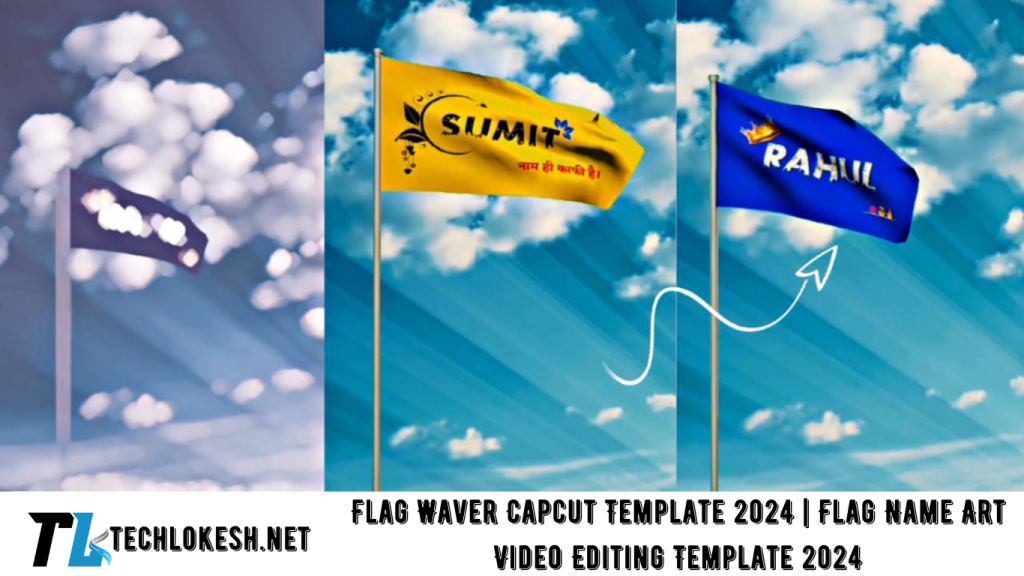In the dynamic world of social media, creating captivating content is paramount. One such trend that is making waves is the Flag Waver CapCut Template. Utilizing this template can significantly boost engagement on platforms like Instagram and others. This comprehensive guide will walk you through the process of creating stunning flag-themed videos, ensuring your content stands out. Dive in to discover how to harness the power of this template effectively.
Introduction to Flag Waver CapCut Template
In 2024, the digital landscape has seen a surge in creative video content, with the Flag Waver CapCut Template emerging as a favorite among content creators. This template allows users to seamlessly integrate personalized flag animations into their videos, offering a unique and engaging visual appeal. By leveraging this template, not only can you showcase creativity, but you can also resonate with audiences on a more personalized level.
To embark on this creative journey, you’ll require access to a specific website and two essential applications. This guide will detail every step, ensuring you have all the tools and knowledge needed to craft mesmerizing videos that captivate your audience.
Step-by-Step Guide to Creating Flag-Themed Videos
1. Setting Up with the Pixel Lab App
- Launch Pixel Lab: Begin by opening the Pixel Lab application. Once initiated, you’ll be greeted with its standard interface.
- Adjust Image Size: Click on the three dots located on the side. Navigate to ‘Image Size’ and set it to match the dimensions of a YouTube thumbnail.
- Select Background Color: At the bottom, click on the box icon. This will present the color options. Choose the desired color that aligns with the flag you intend to create.
- Add Text: Utilize the ‘Text’ option to input your name or any preferred text. To modify the font, select the ‘Font’ option available below. If you wish to incorporate additional fonts, there’s an option to add more. Enhance your text by exploring features like stroke and shadow.
- Incorporate Emojis or PNGs: Personalize your design further by adding emojis or PNG images. Once satisfied, save your creation by clicking on the share icon at the top and store the photo on your device.
2. Utilizing the Flagwaver Website
- Access the Website: Open your browser and search for ‘Flagwaver’. Once on the website, you’ll encounter a standard interface showcasing a flag video.
- Upload Your Image: At the bottom, click on the ‘File’ option. On the right corner, select the folder icon to upload the image you crafted in Pixel Lab.
- Adjust Flag Size: Resize the flag to your preference and position it centrally.
- Modify Background Color: Click on the three-line menu on the side. Scroll down to locate the background color settings. Depending on your flag’s design, choose between green or blue. For green flags, it’s recommended to opt for a blue background.
- Record the Video: Since the website doesn’t offer a direct download option, employ your device’s screen recorder to capture the video.
3. Editing with CapCut Application
- Initiate CapCut: Open the CapCut application. From the main interface, click on the plus icon to add the background you’ve previously downloaded. Extend the background’s duration as needed.
- Overlay the Flag Video: Navigate to the ‘Overlay’ option below and incorporate the flag video you recorded. Trim any unnecessary parts using the ‘Split’ feature.
- Remove Background Color: To eliminate the flag video’s background, select the ‘Cut Out’ option. Use the ‘Chroma Key’ feature to effectively remove the background, ensuring a seamless integration.
- Position the Flag: Adjust the flag overlay appropriately within the background to achieve the desired visual effect.
- Enhance with Effects: Elevate your video by adding blur effects. This can be done manually or through templates:
- Manual Method: After editing, click on ‘Effect’. Explore the available effects, especially under the ‘Opening and Closing’ category, to find suitable blur effects.
- Template Method: Save your edited video. Access the template link provided in this guide. Once opened, integrate your video into the template to apply the blur effect with a single click.
- Incorporate Music: Add music either from the CapCut app or by sourcing trending tracks from platforms like Instagram. Familiarize yourself with the app’s features to seamlessly integrate audio.

BACKGROUND LINK
TEMPLATE LINK
Frequently Asked Questions(FAQs)
1. How do I adjust the flag’s background color on the Flagwaver website?
To modify the background color on the Flagwaver website, click on the three-line menu located on the side. Scroll down to find the background color settings. Here, you can choose between green or blue based on your flag’s design preference.
2. Is there a direct way to download videos from the Flagwaver website?
No, the Flagwaver website doesn’t offer a direct download option. To save your creation, use your device’s screen recorder to capture the video.
3. Can I add custom fonts in the Pixel Lab app?
Absolutely! In the Pixel Lab app, when adding text, you have the option to change the font. There’s also an option to add custom fonts, allowing for greater personalization.
4. How can I integrate trending music from Instagram into my CapCut video?
To incorporate trending music from Instagram, you can save the desired track from Instagram and then import it into CapCut. Alternatively, you can play the music in the background while recording or editing, ensuring it syncs with your video.
5. Are there any other applications recommended for enhancing the flag-themed videos?
While Pixel Lab and CapCut are primary for this tutorial, tools like InShot or KineMaster can also be used for additional editing features, offering more versatility in your creations.
Conclusion
Crafting engaging flag-themed videos using the Flag Waver CapCut Template has never been more straightforward. By following this guide, you can produce captivating content that resonates with your audience, ensuring higher engagement and visibility. We hope this comprehensive tutorial has equipped you with all the necessary tools and knowledge.
Feedback and Suggestions: We value your feedback. How did you find this guide on “Flag Name Art Video Editing Template”? Are there specific topics or tutorials you’d like us to cover in the future? Share your thoughts and queries in the comment section below, and we’ll address them promptly.