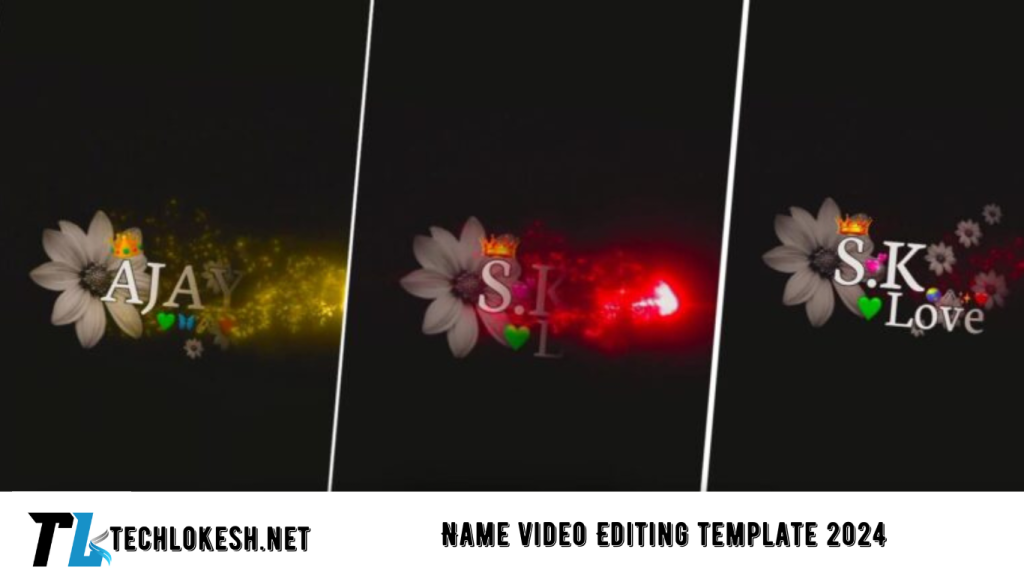In today’s post, we’re going to dive into the world of Instagram Reels Name Art Video Editing. If you’re looking to create a video that stands out and goes viral, this is the perfect trend to follow. This guide will walk you through the process of creating a Name Art video for Instagram Reels using the VN app and other essential tools. Let’s get started!
How to Make a Name Art Video for Instagram Reels
Creating a Name Art video requires a few key steps, and we’ll break them down for you here. You’ll need to start by downloading the necessary apps and materials.
Step 1: Download and Open the PixelLab App
To begin, download the PixelLab app from the Google Play Store. Once installed, open the app, and you’ll be greeted with a simple interface.
- Set the Canvas Size: First, set the canvas size to 9:16, which is the standard size for Instagram Reels.
- Choose a Black Background: Next, choose a black background for your canvas. This will serve as the base for your Name Art.
- Add Floral Elements: Click on the three dots in the app, then select the “Photo” option. Here, you can add a flower PNG file to your canvas. Position it appropriately on the screen.
- Add Your Name: Use the text option to write your name on the canvas. You can customize the color and font of your text to match your style. Once you’re satisfied with the design, save the photo using the option at the top of the screen.
Step 2: Create the Name Art Video in the VN App
Now that you have your Name Art ready, it’s time to bring it to life in the VN app.
- Start a New Project: Open the VN app and create a new project. Begin by adding a black background to your project timeline, and extend its duration to match the length of your video.
- Add Your Name Art Image: Import the Name Art image you created in PixelLab. Use the options in the app to adjust the size of the image, making it fit perfectly within the frame.
- Apply Masking Effects: Tap on the photo to reveal a set of options below. Select the “Mask” option, and choose the second option from the list. Two lines will appear on your screen—adjust these lines to create the desired effect. Apply the key effect to gradually reveal the name by moving the lines over the name text and adjusting the distance between them as the video progresses.
Step 3: Add Effects and Music
To make your video truly stand out, you’ll need to add effects and music.
- Add Smoke and Fire Effects: On the side panel, select the “Video and Photo” option to add a fire effect video. Use the “Blend” option to remove the black background of the fire video, and adjust it over the Name Art to create a dynamic effect.
- Add Music: Click on the “Audio” option on the side to add music to your video. If you want to use a specific track from another video, import that video first, then extract the audio using the audio options. Delete the original video, leaving only the extracted music to enhance your Name Art video.
Step 4: Final Adjustments and Export
Once you’re happy with your video, make any final adjustments to the timing, effects, and audio. When everything looks perfect, export your video in high quality and save it to your device.
Name Art Video Editing Material Links
To help you get started, we’ve provided links to download all the necessary materials, including PNG files, effects, and music tracks. You can find these links below, ensuring you have everything you need to create a stunning Instagram Reels Name Art video.

Material Link
Frequently Asked Questions (FAQs)
1. What is Name Art Video Editing?
Name Art Video Editing is a creative process where you design and animate your name using various effects and music, making it an ideal choice for Instagram Reels.
2. Which app should I use for Name Art Video Editing?
The PixelLab app is recommended for creating the name design, while the VN app is excellent for animating and adding effects to your video.
3. Where can I find the necessary materials for Name Art Video Editing?
You can download the required materials, such as PNG files and effects, from the links provided in this post.
4. How can I ensure my video goes viral on Instagram?
To increase the chances of your video going viral, use trending music, high-quality effects, and engaging animations. Consistently posting creative content will also help boost your visibility.
5. Can I add my own music to the video?
Yes, you can add your own music by extracting it from other videos or selecting tracks stored on your device.
Conclusion
That’s all for this guide on Instagram Reels Name Art Video Editing. We hope you found this post helpful and that it inspires you to create your own viral video. If you have any questions or feedback, feel free to leave a comment below, and we’ll get back to you soon. Happy editing!