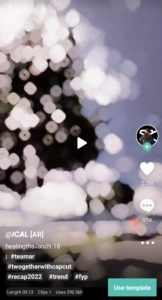Creating visually striking and impactful photos has become a trend on social media, especially with themes like Black Day. This article will guide you through the process of using AI to create Black Day-themed photos effortlessly. By the end of this guide, you will be equipped with the knowledge to create such photos in just one click.
Getting Started with Black Day AI Photo Editing
To begin your journey into Black Day AI photo editing, you’ll need access to an AI photo editing website and specific image prompts designed for this theme. The process is simple, and we’ll walk you through it step-by-step.
Step 1: Accessing the AI Photo Editing Website
First, open Google and search for “Bing Image Creator.” Click on the website link, which will take you to a user-friendly interface. If you’re using this website for the first time, you’ll need to create an account. If you face any difficulties, there are helpful tutorials available on YouTube.
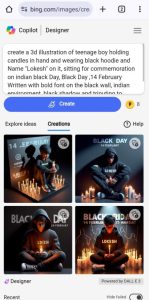
3D Ai Photo Editing
Step 2: Using AI Prompts for Photo Creation
Once your account is set up, you’ll see a prompt box where you can enter specific commands. Below are some ready-made prompts that you can use. Simply copy and paste these prompts into the box, making minor adjustments as necessary. For example, if the prompt mentions a boy and you are creating a photo for a girl, change the relevant details accordingly.
Here are some example prompts:
-
3D Illustration Prompt:
vb netCreate a 3d illustration of a teenage boy holding candles in hand, wearing a black hoodie with the name “Muskan” on it, sitting for commemoration on Indian Black Day. "BLACK DAY, 14 FEBRUARY" should be written in bold font on the black wall. The environment should reflect an Indian setting with black shadows and a tribute to martyr soldiers.
-
Hyper-Realistic Illusion Prompt for a Couple:
vb netCreate a hyper-realistic illusion of a 20-year-old couple holding candles. The girl is wearing a white hoodie with the name 'Naitik' and her name 'PRIYA' written boldly. "BLACK DAY 14 FEBRUARY" should be written clearly in big, capital letters on a grey background wall. Two tricolour flags should be placed on either side of the girl, creating a gorgeous environment.
-
Hyper-Realistic Illusion Prompt for a Boy:
CSSCreate a hyper-realistic illusion of a 20-year-old boy holding a candle, wearing a white hoodie with the name "AJAY" written boldly. "BLACK DAY 14 FEBRUARY" should be clearly written in big, capital letters on a grey background wall. Two tricolour flags should be placed on either side of the boy, creating a gorgeous environment.
Step 3: Creating and Downloading Your Photo
After entering the prompt, click the “Create” button. The AI will take a moment to generate the photo. If you don’t like the first result, simply click “Create” again to generate a new image. To download your desired photo, click on it to open, then use the three-dot menu to download. If downloading directly isn’t possible, taking a screenshot is a good alternative.
Enhancing Your Photo with CapCut
To create a video from your photo, you can use the CapCut template. Click on the provided template link, which will open directly in CapCut. Follow the prompts to add your photo and create a video.
Frequently Asked Questions(FAQs)
-
What is Black Day AI Photo Editing?
It’s a method of creating themed photos using AI and specific image prompts, popular for its ease and visual appeal.
-
How do I start using Bing Image Creator?
Search for Bing Image Creator on Google, create an account if you’re a first-time user, and follow the prompts to create your photos.
-
Can I customize the AI prompts?
Yes, you can and should customize prompts to better fit your specific needs or preferences.
-
What if I don’t like the generated photo?
You can regenerate the photo by clicking the “Create” button again until you get a satisfactory result.
-
How can I create a video from the photo?
Use the CapCut template link provided, which will guide you through the process of adding your photo and creating a video.
Conclusion
Black Day AI photo editing is a powerful tool to create impactful images with minimal effort. By following the steps outlined in this guide, you can easily generate and customize your photos, and even turn them into videos. This trend not only saves time but also ensures that your photos stand out on social media. Happy editing!