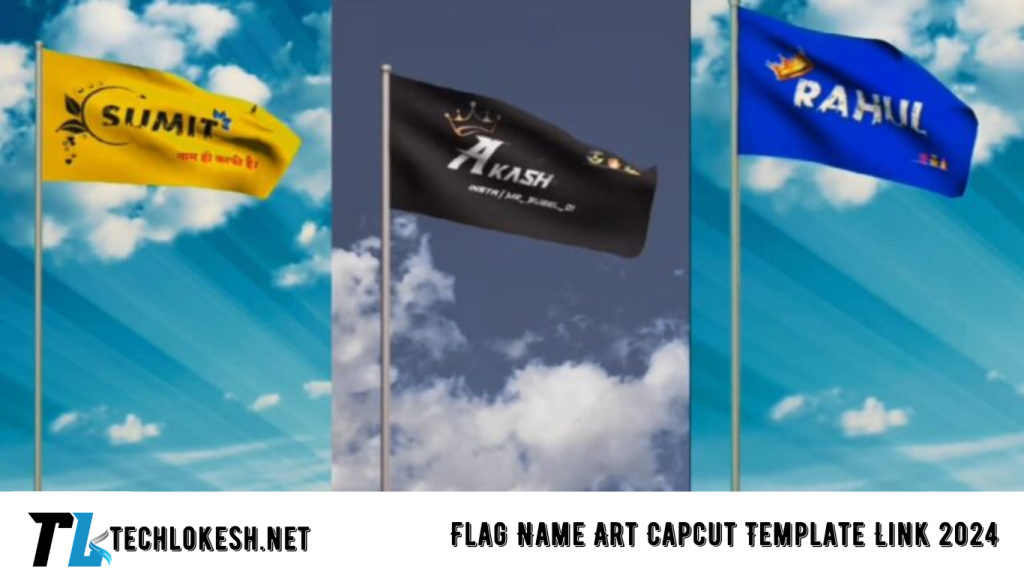Creating stunning videos using the Flag Name Art Capcut Template is easier than ever. In this guide, we will walk you through the entire process step-by-step. Whether you’re new to video editing or a seasoned pro, this template simplifies the process, allowing you to create visually appealing videos quickly. To get started, all you need is the Pixel Lab app, the Capcut application, and a few creative ideas. By following this guide, you’ll be able to craft unique, personalized flag-themed videos that stand out.
How to Use the Flag Name Art Capcut Template in 2024
Step 1: Setting Up Your Image in Pixel Lab
First, download and open the Pixel Lab app on your device. When you open the app, you’ll be greeted with its user-friendly interface. Start by selecting the image size, which you’ll set to the dimensions of a YouTube thumbnail. This ensures that your image is perfectly sized for video use. Next, customize the color of the flag you want to create. To do this, tap on the box icon, then choose from a variety of colors to match your desired flag design.
After setting up the colors, it’s time to add text. Tap on the “Text” option and type the name you wish to include. You can further personalize your design by changing the font style through the “Font” option. This allows you to experiment with different looks until you find one that best suits your video’s theme. Additionally, you can add stroke or shadow effects to the text, enhancing its appearance.
Step 2: Creating and Saving Your Flag Image
Once your text is ready, you can embellish it further by adding emojis or PNG elements. These small details can make your design more engaging. After you’re satisfied with your creation, save the image to your device by tapping on the share icon.
Next, open your web browser and search for “Flagwaver” on Google. Visit the website and upload the image you just created. Adjust the flag size as needed, ensuring it fits perfectly within the frame. You can also change the background color to blue or green, depending on your preference. Since the website doesn’t offer a direct download option, you’ll need to use a screen recorder to capture the video.
Step 3: Editing Your Video in Capcut
Now, open the Capcut app. Begin by adding the background you downloaded earlier by tapping on the plus icon. Once the background is in place, you can import the flag video you recorded. Use the “Split” tool to trim any unnecessary parts of the flag video, leaving only the essential portions.
To remove the background from the flag video, use the “Cut Out” tool. Carefully erase the background, leaving only the flag and text visible. Afterward, position the flag correctly on the background so that it looks natural and appealing.
Step 4: Adding Effects and Finalizing Your Video
Adding effects is a great way to make your video more dynamic. You can either add effects manually or use a template. To do it manually, tap on the “Effect” option in Capcut, then choose from various effects to enhance your video. If you prefer using a template, save your edited video first. Then, click on the provided template link in this article to apply effects with just one click.
Finally, you can add music to your video. Capcut offers a variety of music tracks, or you can choose trending songs from Instagram. Adding the right soundtrack will bring your video to life and make it more engaging for viewers.

BACKGROUND LINK
TEMPLATE LINK
Frequently Asked Questions(FAQs)
What is the Flag Name Art Capcut Template?
The Flag Name Art Capcut Template is a pre-designed format that helps users create videos with a flag-themed background and customized text. It’s popular for making personalized videos with national flags and other designs.
Do I need any special apps to use the Flag Name Art Capcut Template?
Yes, you need the Pixel Lab app to design your image and the Capcut app to edit and finalize your video.
Can I change the colors and fonts in the template?
Absolutely! The template is fully customizable, allowing you to change colors, fonts, and add additional elements like emojis or PNGs.
How do I save my final video?
After editing your video in Capcut, you can save it directly to your device. If using Flagwaver, remember to use a screen recorder, as there’s no direct download option on the site.
Is the template free to use?
Yes, the Flag Name Art Capcut Template is free, but you will need to download the Pixel Lab and Capcut apps, which are also free.
Conclusion
Creating videos using the Flag Name Art Capcut Template in 2024 is a straightforward process that anyone can master. By following this guide, you’ll be able to produce high-quality, personalized videos in no time. Whether you’re celebrating a national event or just expressing creativity, this template is a great tool. If you have any questions or encounter any issues, feel free to leave a comment below, and I’ll be happy to assist you. Happy editing!