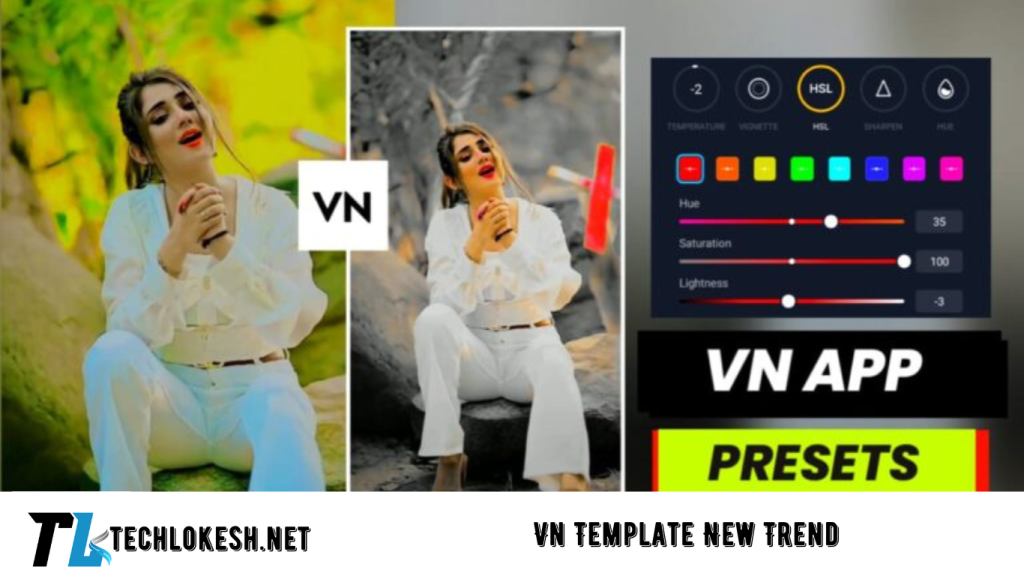If your video looks dull after recording, don’t worry! With the VN Video Editor app, you can easily enhance the color tone of your video using a simple trick. With just one click, you can add a vibrant color tone that will make your video pop. I’ll guide you through the entire process, so make sure to read this article carefully until the end to fully understand how to apply this trick.
What is VN Video Editor?
VN Video Editor is a powerful mobile app available on both Android and iOS platforms, designed for video editing. Whether you want to edit short video clips or create creative content, VN Video Editor provides a variety of tools such as cutting, trimming, splitting, merging, and cropping videos. Additionally, it offers filters, video effects, stickers, music, sound effects, and text overlays to enhance your videos.
How to Use VN Presets for Color Grading
Color grading is a crucial step in video editing, helping to set the mood and tone of your footage. With VN presets you can effortlessly achieve professional-grade color grading. Here’s how to do it:
Step 1: Save the VN Preset to Your Mobile
First, you need to download and save the VN preset file to your mobile device. You can find these presets online or by following the links provided in communities and blogs.
Step 2: Open the VN App and Start a New Project
Launch the VN Video Editor app on your device. Tap on the “+” icon to start a new project. Next, add the video that you want to apply color grading to.
Step 3: Access the Filter Option
Once your video is loaded into the project, look for the “Filter” option at the bottom of the screen. Tap on it to bring up the available filters.
Step 4: Import the Preset
Instead of using the built-in filters, look for the option that allows you to add a new filter. This option is usually located next to the existing filters. Tap on “Add Filter,” and your file manager will open.
Step 5: Search for the Preset File
In the file manager, use the search function at the top of the screen to search for the file type “.cube” (the format used for VN presets). Locate the preset file you saved earlier.
Step 6: Import and Apply the Preset
Select the preset file, and it will be imported into a new folder within the VN app. Once imported, you can apply the preset to your video with just one click, instantly enhancing the color tone and giving your footage a professional look.
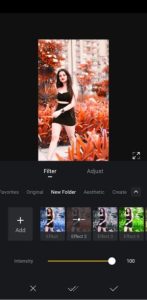
VN TEMPLATE LINK
Preset Link
VN Templates
Frequently Asked Questions (FAQs)
1. What is a VN preset, and how does it work?
A VN preset is a pre-configured set of color adjustments that can be applied to your videos in the VN Video Editor app. These presets are typically saved as “.cube” files, and when imported into VN, they allow you to apply a specific color grading style to your video with a single click.
2. How do I find VN presets for my videos?
VN presets can be found online through various websites, social media platforms, or template-sharing communities. Many creators share their custom presets, which you can download and use to enhance your videos.
3. Can I customize the VN preset after applying it to my video?
Yes, after applying a VN preset, you can further customize it by adjusting the intensity, blending it with other filters, or making manual color adjustments to match your desired look.
4. Is VN Video Editor available for both Android and iOS devices?
Yes, VN Video Editor is available for free on both Android and iOS platforms. You can download it from the Google Play Store or the Apple App Store.
5. Do I need any special skills to use VN presets in my videos?
No, you don’t need any special skills to use VN presets. The process is straightforward: download the preset, import it into the VN app, and apply it to your video. The preset will automatically enhance the color grading, making it easy for anyone to create professional-looking videos.
Conclusion
Using the VN preset for color grading is a quick and effective way to transform your videos. By following the steps outlined above, you can easily apply a custom color tone to your footage, making it more vibrant and visually appealing. Whether you’re a beginner or an experienced video editor, this method will help you achieve the desired look for your videos in no time. Happy editing!